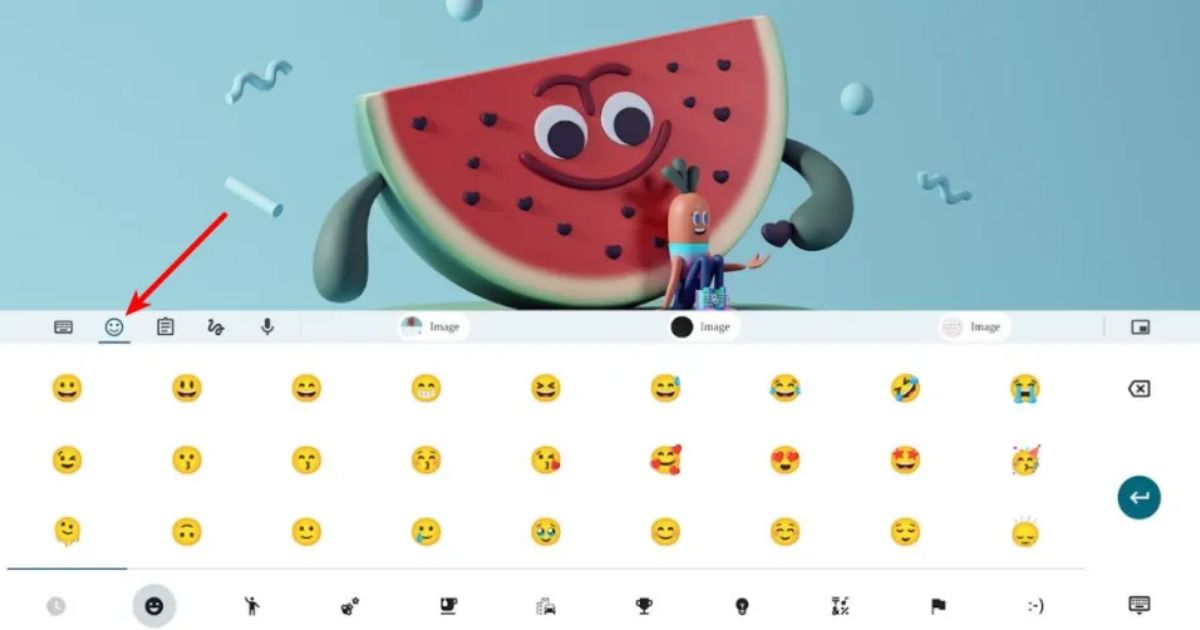Emojis are like digital smiles or frowns that can make your words more fun. They help show if you’re happy, sad, or just being silly. Chromebooks have lots of emojis you can use to spice up what you write.
Emojis are fun little pictures we use in our messages. They make our words more exciting, like adding spices to food. If you have a Chromebook, you might not know how to use emojis. Don’t worry! I’ll show you three easy ways to use emojis on your Chromebook.
Your Chromebook has lots of hidden emojis. It’s like a box full of fun pictures waiting for you to use. Anyone can learn to use these emojis. If you’re in school, working, or just chatting with friends, these tricks will help you use emojis easily. Let’s learn how to make your Chromebook messages more fun with emojis!
How To Use Emojis On Chromebook?
Emojis have taken the world by storm, becoming an essential part of our digital communication. They’re not just cute little pictures; they’re a language of their own, helping us express joy, sadness, confusion, and everything in between. On Chromebooks, these tiny icons are like hidden gems, waiting to be discovered and used to their full potential.
Your Chromebook is packed with emoji possibilities, but they’re not always obvious at first glance. That’s where the magic of emoji usage on Chromebook comes in. With a few simple tricks up your sleeve, you’ll be able to access a vast array of emojis, making your messages more vibrant and expressive. Let’s dive into the three easiest ways to bring emojis into your Chromebook life!
Read This Blog: Mobians AI: Sonic OC Generator and Character Design Tool
1. Utilizing the Emoji Button on the On-Screen Keyboard
If you’ve got a touchscreen Chromebook, you’re in luck! The on-screen keyboard is your ticket to emoji heaven. To summon this virtual keyboard, just tap any text field, and it’ll pop up like magic. Now, look closely at the bottom row. Do you see that little smiley face? That’s your golden ticket to the world of emojis! To speed up your emoji selection, try using the search bar at the top.
2. Utilizing the Keyboard Shortcut
Not a fan of touchscreens? No problem! Chromebooks have a nifty keyboard shortcut that’ll have you inserting emojis faster than you can say “HY.” Here’s the secret handshake: press the Search key (or Launcher key), Shift, and Space all at the same time. Boom! The emoji picker appears, ready to fulfill all your expressive needs.
3. Right-clicking and Selecting Emoji
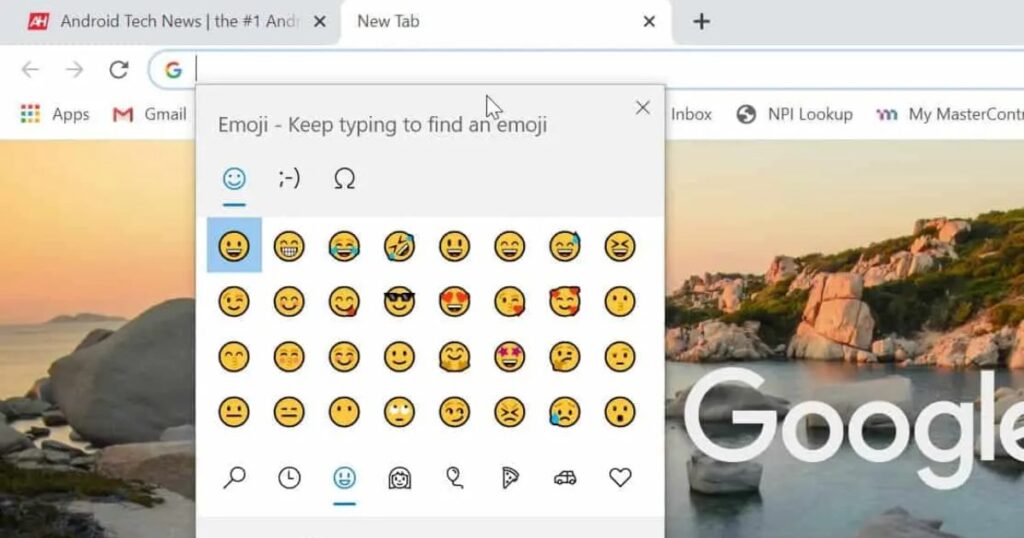
Last but not least, we have the trusty right-click method. This one’s a lifesaver when you’re deep in a document or filling out a form online. Just place your cursor where you want the emoji to appear, give your mouse a right-click, and look for the “Emoji” option in the menu that pops up.Clicking on “Emoji” will bring up our familiar friend, the emoji picker.
Final Thought
Mastering the art of using emojis on your Chromebook opens up a whole new world of expressive possibilities. These three easy methods the on-screen keyboard, the keyboard shortcut, and the right-click option give you the flexibility to add emojis to your conversations no matter how you prefer to use your device. It’s like having three different paint brushes to color your digital canvas.
Emoji communication is about more than just adding cute pictures to your text. It’s about enhancing communication, adding nuance, and sometimes even saying things that words alone can’t express. So don’t be afraid to experiment with different emojis and find your own style. Whether you’re sending a quick message to a friend or crafting an important email, the right emoji can make all the difference. So go forth and emoji with confidence, Chromebook users!
Frequently Asked Questions
Can I use custom emojis on my Chromebook?
While Chromebooks don’t support custom emoji creation natively, you can use image insertion in many apps to add your own unique flair to messages.
Do all Chromebook models support these emoji methods?
Yes, these methods work on all modern Chromebooks. However, the on-screen keyboard method is primarily for touchscreen models.
How can I keep up with new emoji releases on my Chromebook?
Chromebooks automatically update, so new emojis will appear in your picker as they’re released. Keep an eye out for system updates!
Are there any accessibility features for using emojis on Chromebooks?
Yes, Chromebooks offer various accessibility features, including screen readers that can describe emojis for visually impaired users.
Can I use emojis in all apps and websites on my Chromebook?
Most modern apps and websites support emoji input. Some older or specialized applications might not display emojis correctly.